1.The Infrastructure (Foundation) has to be installed first




Name the home as infra and the path as infraias

 Choose Identity managemenet and metadata repository
Choose Identity managemenet and metadata repository Select administrator privileges check box
Select administrator privileges check boxLeave the defaults

Use automatic .If you want to specify the ports then you can create a file and choose the filename here
[System]
Host Name = cherd01.infotech.com
[Ports]
Oracle HTTP Server port = 7778
Oracle HTTP Server Listen port = 7779
Oracle HTTP Server SSL port = 443
Oracle HTTP Server Listen (SSL) port = 4444
Oracle HTTP Server Diagnostic port = 7201
Oracle Notification Server Request port = 6004
Oracle Notification Server Local port = 6102
Oracle Notification Server Remote port = 6201
ASG port = 7891
Log Loader port = 44001
Java Object Cache port = 7001
DCM Discovery port = 7101
Oracle Net Listener = 1521
Oracle Management Agent Port = 18121
Application Server Control RMI port = 18141
Application Server Control port = 18101
Web Cache HTTP Listen port = 7778
Web Cache HTTP Listen (SSL) port = 443
Web Cache Administration port = 9400
Web Cache Invalidation port = 9401
Web Cache Statistics port = 9402
Reports Services bridge port = 14011
Reports Services discoveryService port = 14021
Oracle Discoverer port = 7779
Preference Port = 16001
Reports Services SQL*Net port = 1950
Choose the default
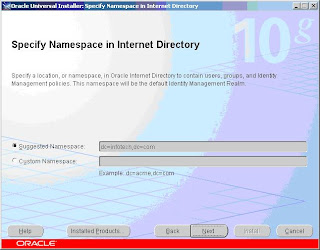

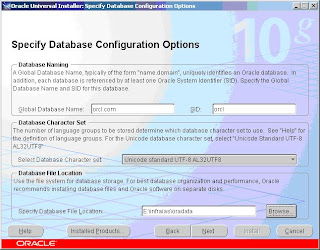
Global database name :orcl.com
SID orcl
Specify database file location e:\infraias\oradata
(Keep the datafiles within the infrastructure folder )
 Give password as : system for the Infrastructure database
Give password as : system for the Infrastructure database
On the next screen instance name as infra and password as administrator
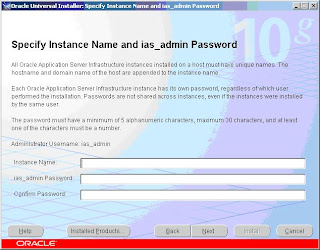

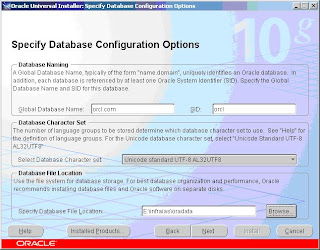
Click Install
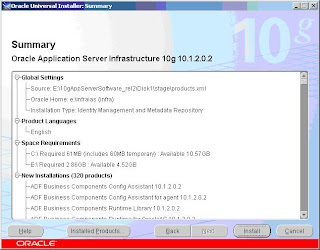
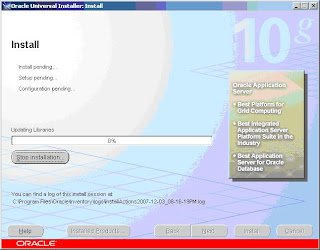
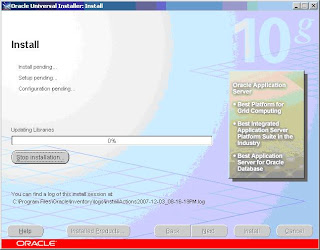
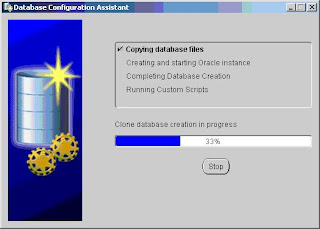
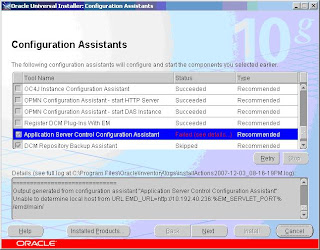
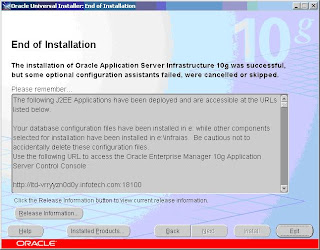
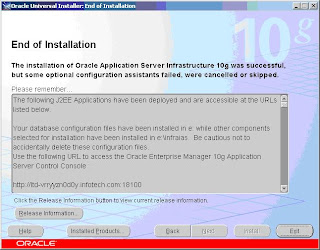
Now exit and start the setup again.Install the Application server over the infrastructure
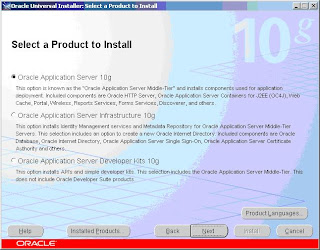
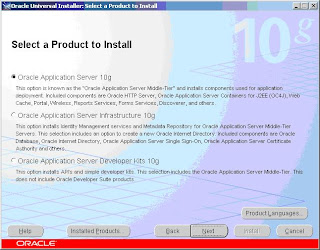
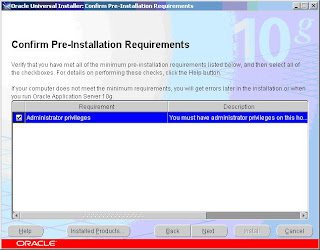
 Choose Forms services and reports services alone.If you need discoverer choose it.
Choose Forms services and reports services alone.If you need discoverer choose it.
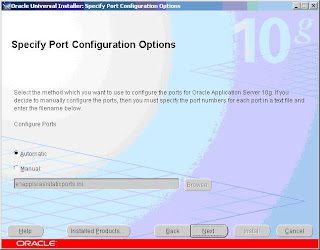
Rght clisk My computer ->properties ->Computer name copy the full computer name
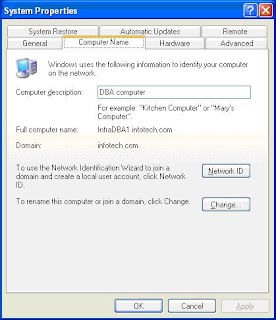
And paste it in host .Port is 389
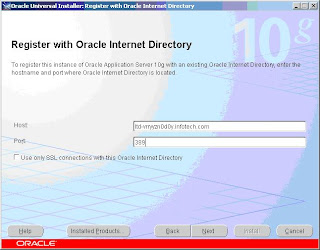
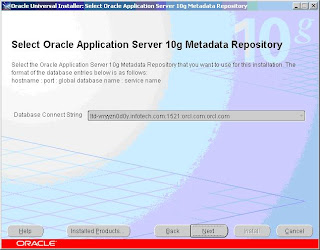
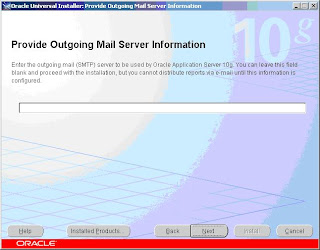
 Give instance name as appls and password as administrator
Give instance name as appls and password as administrator
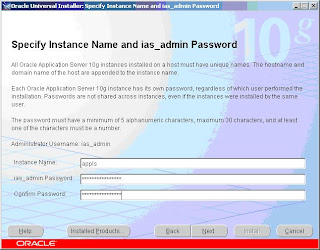
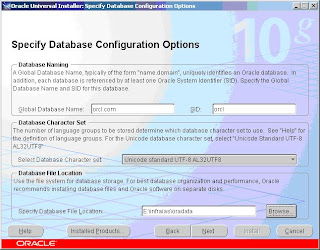
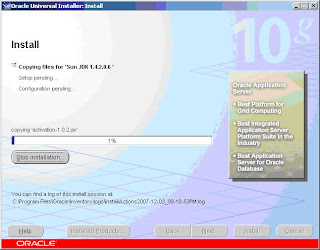
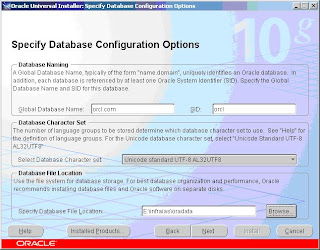
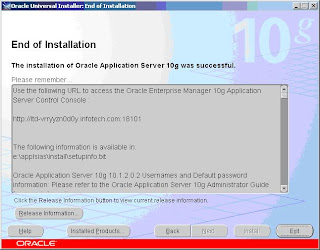
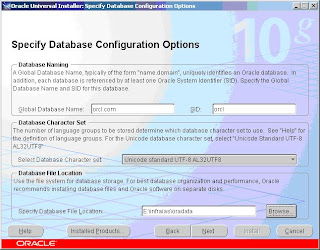
Reports server configuration Oracle Application
Host Name = cherd01.infotech.com
[Ports]
Oracle HTTP Server port = 7778
Oracle HTTP Server Listen port = 7779
Oracle HTTP Server SSL port = 443
Oracle HTTP Server Listen (SSL) port = 4444
Oracle HTTP Server Diagnostic port = 7201
Oracle Notification Server Request port = 6004
Oracle Notification Server Local port = 6102
Oracle Notification Server Remote port = 6201
ASG port = 7891
Log Loader port = 44001
Java Object Cache port = 7001
DCM Discovery port = 7101
Oracle Net Listener = 1521
Oracle Management Agent Port = 18121
Application Server Control RMI port = 18141
Application Server Control port = 18101
Web Cache HTTP Listen port = 7778
Web Cache HTTP Listen (SSL) port = 443
Web Cache Administration port = 9400
Web Cache Invalidation port = 9401
Web Cache Statistics port = 9402
Reports Services bridge port = 14011
Reports Services discoveryService port = 14021
Oracle Discoverer port = 7779
Preference Port = 16001
Reports Services SQL*Net port = 1950
Choose the default
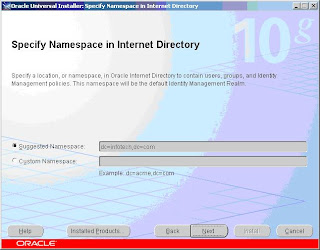

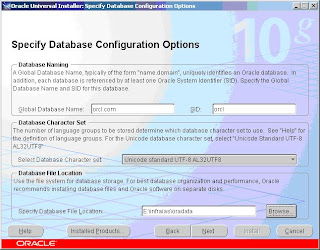
Global database name :orcl.com
SID orcl
Specify database file location e:\infraias\oradata
(Keep the datafiles within the infrastructure folder )
 Give password as : system for the Infrastructure database
Give password as : system for the Infrastructure databaseOn the next screen instance name as infra and password as administrator
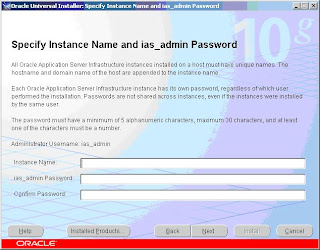

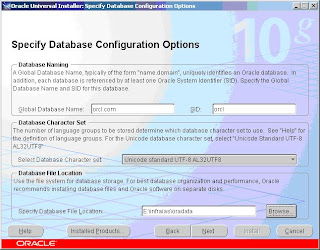
Click Install
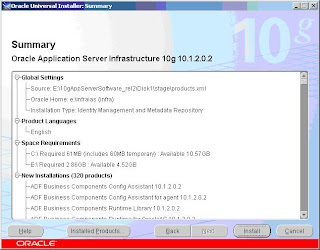
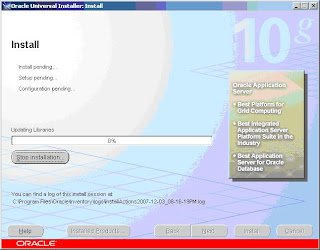
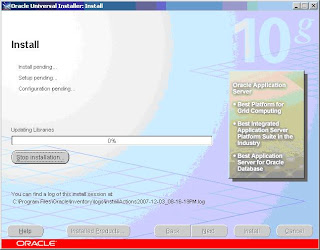
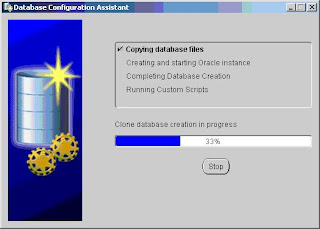
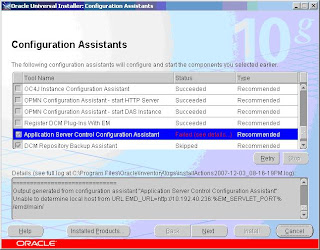
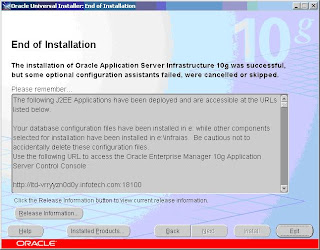
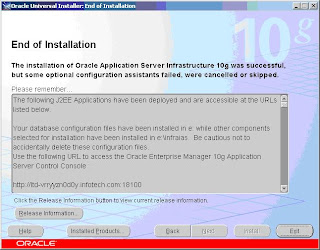
Now exit and start the setup again.Install the Application server over the infrastructure
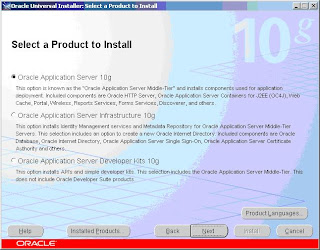
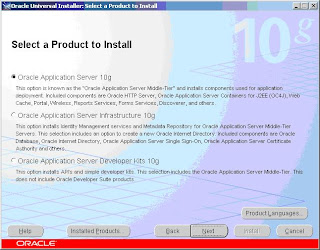
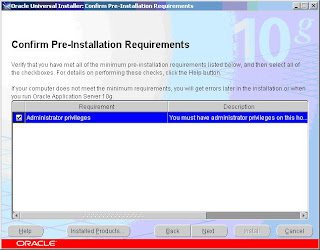
 Choose Forms services and reports services alone.If you need discoverer choose it.
Choose Forms services and reports services alone.If you need discoverer choose it.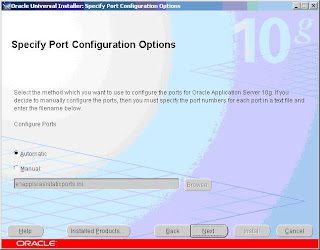
Rght clisk My computer ->properties ->Computer name copy the full computer name
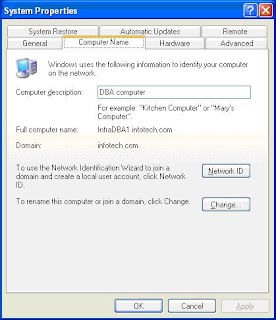
And paste it in host .Port is 389
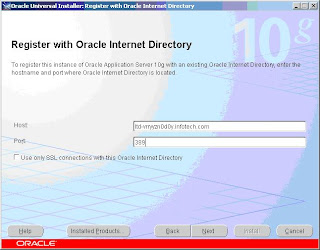
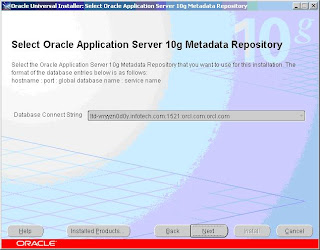
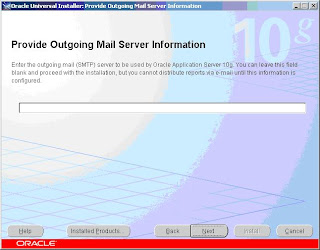
 Give instance name as appls and password as administrator
Give instance name as appls and password as administrator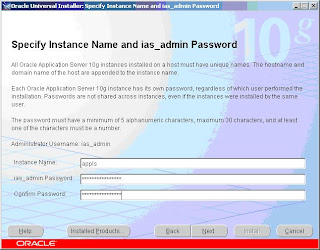
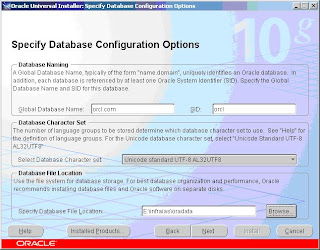
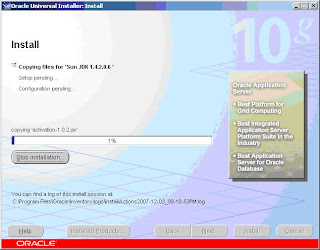
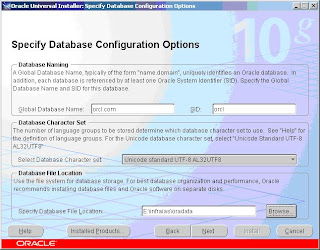
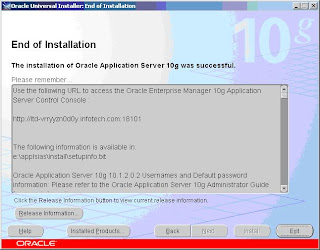
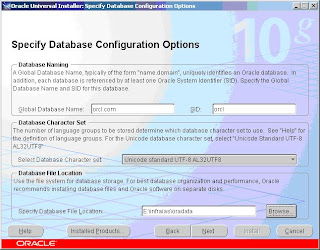
Reports server configuration Oracle Application
1)$ORACLE_HOME\BIN>rwserver server=reports_server_name batch=yes
e.g.: Goto command prompt D:\applsias\bin>rwserver server=rep_summa batch=yes
2) MIDTIERHOME/bin> addNewServerTarget.bat reports_server_name
E.g.: D:\applsias\bin> addNewServerTarget.bat rep_summa
Open the file reports_server_name.conf(rep_summa.conf in d:\applsias\reports\conf directory)
A) Search for the following lines:
Modify the above lines as follows:
Note: Here d:\summa\reports- is your working directory.
C:\temp - Your Temporary file directory.
Verify the existence of above directories
b) Search for the following lines:
Comment out the above three lines as follows:
C) Serach for the following line :
Change the maxconnect="20" to maxconnect="100" so that we will not get errors even if 100 users/sessions are
connected to the report server at any time. We can keep even a higher value than 100.
Save the File.
Physically restart the server and check opmnctl status to see if the server is added in opmn
e.g.: Goto command prompt D:\applsias\bin>rwserver server=rep_summa batch=yes
2) MIDTIERHOME/bin> addNewServerTarget.bat reports_server_name
E.g.: D:\applsias\bin> addNewServerTarget.bat rep_summa
Open the file reports_server_name.conf(rep_summa.conf in d:\applsias\reports\conf directory)
A) Search for the following lines:
Modify the above lines as follows:
Note: Here d:\summa\reports- is your working directory.
C:\temp - Your Temporary file directory.
Verify the existence of above directories
b) Search for the following lines:
Comment out the above three lines as follows:
C) Serach for the following line :
Change the maxconnect="20" to maxconnect="100" so that we will not get errors even if 100 users/sessions are
connected to the report server at any time. We can keep even a higher value than 100.
Save the File.
Physically restart the server and check opmnctl status to see if the server is added in opmn

No comments:
Post a Comment